Installing Prolost Profiles for Lightroom Classic & Photoshop
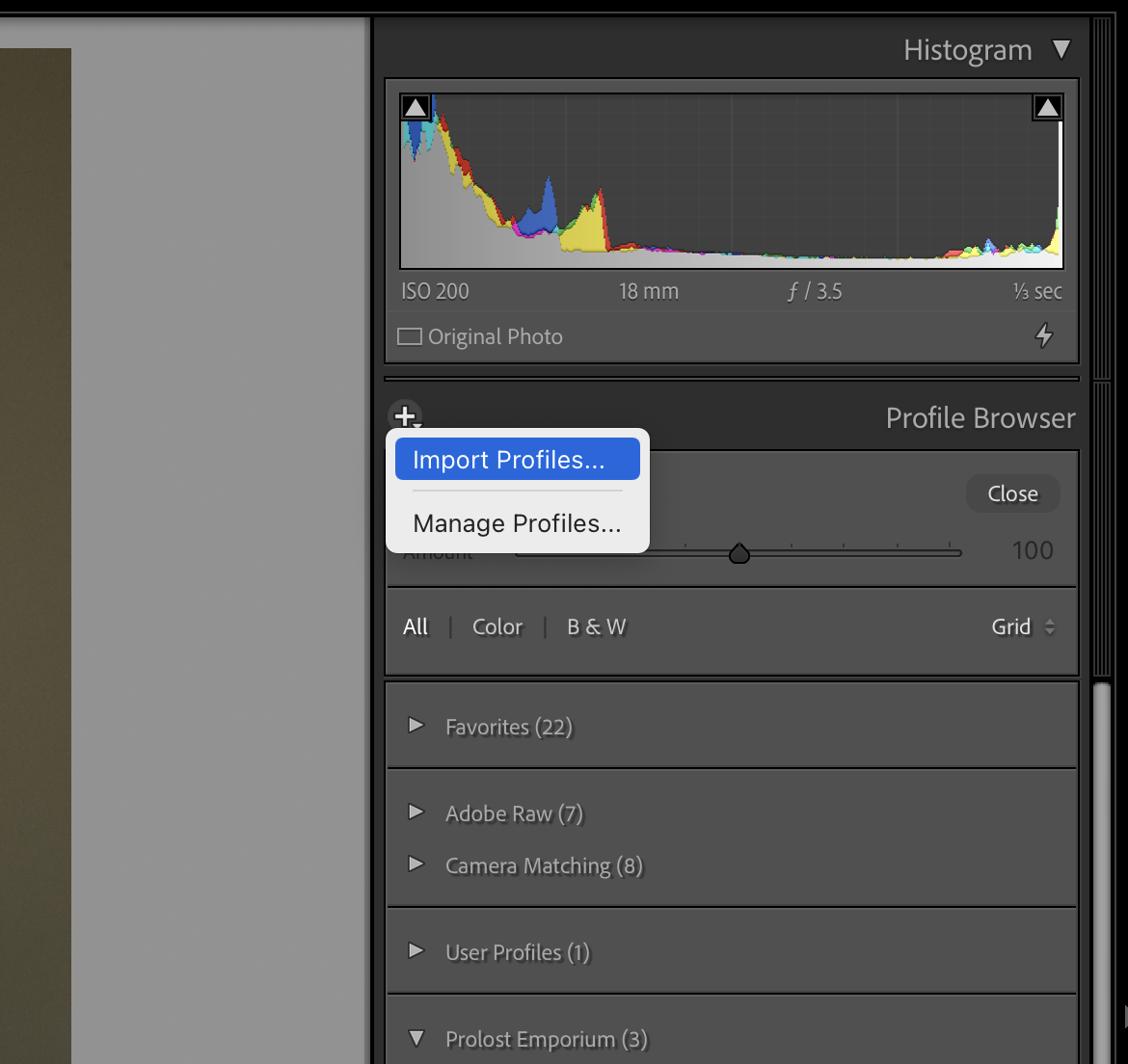
Remember, profiles are different from presets. Looking to install some presets? Go here.
- Update Lightroom Classic or Photoshop to the latest version.
- In the Develop module of Lightroom Classic, or in the Camera Raw importer in Photoshop, open the Profile Browser.
- Under the Plus button, choose Import Profiles...
- Navigate to the Prolost Profiles folder that you decompressed.
- Find the file named something like ____Import Me.zip. Select that zip file and press Import.
- The profiles should appear after a moment.
The Profiles will appear in the broswer after a they load, which can take a few seconds. Profiles installed in Lightroom Classic will also be available in Photoshop Camera Raw, and vice-versa, on the same local computer.
More FAQs
Featured
